How do I fix errors with Windows Update on AtlasOS?
Some users may have a Windows Update error when installing specific Windows updates. This page will guide you through fixing these errors.
Windows 10 Error 0x80070643
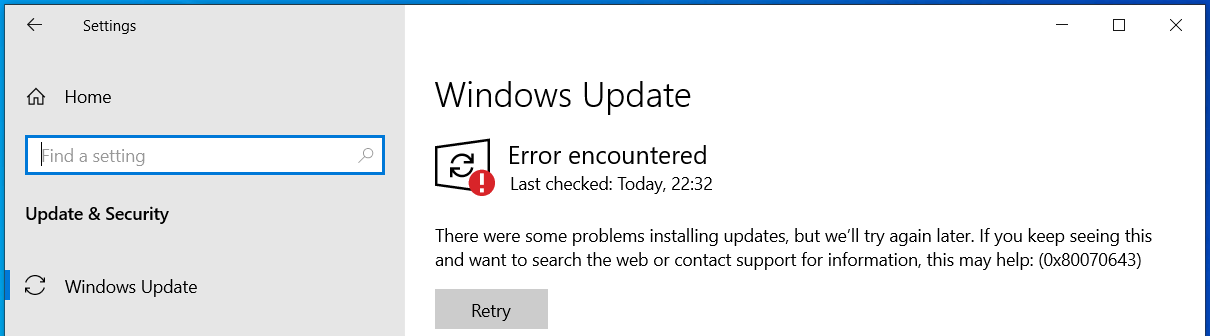
This issue is on Microsoft's end with the update KB5034441 for Windows 10. Try the two fixes listed below and retry updates:
-
Ensure that you have adequate free storage
You should have at least 1GB of free storage on your Windows drive. If you have little free storage after reinstalling Windows, you likely haven't removed the backup of your previous Windows installation. See Your old Windows installation for more information.
-
Enable Windows Recovery
- Open Command Prompt as Administrator
- Type in
reagentc /enableand press Enter - Restart your computer
Still having problems?
If the fixes above did not work, you can either:
- Follow Microsoft's guidance
- Pause Windows Updates to bypass (not recommended)
- Reinstall Windows using a USB flash drive and delete all partitions on your Windows drive. Be careful, as this permanently deletes the data on your disk!
General errors
On Atlas v0.3.2, specific cumulative updates that attempt to update the Windows Backup and Get Started apps in Windows fail. For the next release of Atlas, there will not be any errors with updates, which includes fixing it for users upgrading from v0.3.2.
Here's how to fix it:
-
Open Command Prompt as Administrator, and enter the commands below in order:
It is expected that the commands will take a while to complete. The first command will likely error with 'The source files could not be found,' but you can safely ignore this.
-
Restart your computer
-
Attempt to update Windows again